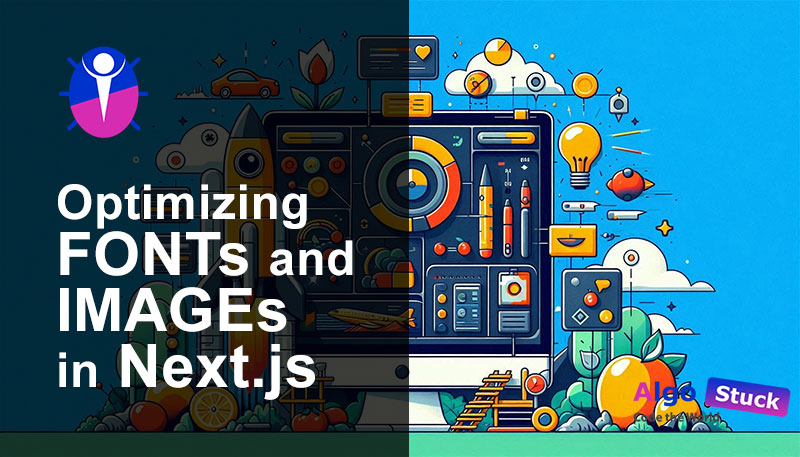Optimizing fonts and images in web applications is crucial for improving performance and user experience. In a Next.js 14 project, efficient handling of fonts and images can significantly impact loading times and overall responsiveness. Let’s explore how you can achieve this effectively.
Table of content
- Optimizing Fonts
- Optimizing Images
- Required Props
- Advanced Props
- Configuration Options
- Best Practices
- Conclusion
- References
Optimizing Fonts
Using Google Fonts with Preloading:
Google Fonts offer a wide range of typography choices but can impact performance if not optimized. Here’s how you can integrate and optimize Google Fonts in your Next.js 14 project:
jsx
// pages/_document.js
import Document, { Html, Head, Main, NextScript } from 'next/document';
class MyDocument extends Document {
render() {
return (
<Html lang="en">
<Head>
{/* Preload Google Fonts to improve loading times */}
<link rel="preload" href="https://fonts.googleapis.com/css2?family=Roboto:wght@400;700&display=swap" as="style" />
<link rel="stylesheet" href="https://fonts.googleapis.com/css2?family=Roboto:wght@400;700&display=swap" media="print" onLoad="this.media='all'" />
</Head>
<body>
<Main />
<NextScript />
</body>
</Html>
);
}
}
export default MyDocument;This code snippet preloads the Google Fonts stylesheet and applies it when loaded, improving perceived loading times.
Local Font Optimization:
If using custom or locally hosted fonts, ensure they are optimized for web use. Use modern font formats like WOFF2 for better compression and performance. Example:
css
/* In your CSS file */
@font-face {
font-family: 'CustomFont';
src: url('/fonts/customfont.woff2') format('woff2'),
url('/fonts/customfont.woff') format('woff');
font-weight: normal;
font-style: normal;
}Ensure to adjust the path (/fonts/customfont.woff2) to match your project structure.
Optimizing Images
Next.js 14 provides powerful tools for optimizing images, ensuring they load quickly and efficiently across devices.
Image Component for Automatic Optimization:
Next.js Image Component automates image optimization based on the device screen size and resolution. Example usage:
jsx
import Image from 'next/image';
function MyComponent() {
return (
<div>
<Image
src="/images/example.jpg"
alt="Example Image"
width={500}
height={300}
/>
</div>
);
}
This component handles resizing, optimizing formats (WebP where supported), and lazy-loading images, improving performance automatically.
Manual Image Optimization:
For images not handled by the next/image component, optimize manually using tools like next/image and sharp:
jsx
import { optimizeImage } from '../utils/imageUtils';
function MyComponent() {
const optimizedImage = optimizeImage('/images/example.jpg');
return (
<div>
<img src={optimizedImage} alt="Optimized Image" />
</div>
);
}Here, optimize Image is a custom utility function that could use sharp or similar libraries to compress and resize images before serving them.
Required Props
- src: Specifies the path to the image file. It can be a statically imported image file or a URL depending on the loader configuration.
- width: The width of the rendered image in pixels.
- height: The height of the rendered image in pixels.
- alt: Alternative text describing the image for accessibility and SEO purposes.
Advanced Props
The Image component supports a variety of optional props to customize its behavior and enhance performance:
- loader: Custom function to resolve image URLs dynamically.
- fill: Boolean to fill the parent container with the image.
- sizes: String specifying image sizes for responsive design.
- quality: Integer (1-100) specifying the image quality.
- priority: Boolean to indicate high-priority preloading.
- placeholder: Placeholder while the image is loading.
- style: CSS styles to apply to the image.
- onLoad: Callback function when the image loads.
- onError: Callback function when the image fails to load.
- loading: Lazy or eager loading behavior.
- blurDataURL: Base64-encoded image used as a placeholder.
- overrideSrc: Override the src attribute for SEO purposes.
Configuration Options
Next.js allows configuration of the Image component through next.config.js:
- remotePatterns: Restricts external image sources for security.
- deviceSizes: Defines device width breakpoints.
- imageSizes: Specifies image widths for srcset generation.
- formats: Sets preferred image formats (e.g., WebP, AVIF).
- minimumCacheTTL: Minimum cache duration for optimized images.
- disableStaticImages: Disables static image imports.
- dangerouslyAllowSVG: Allows SVG image optimization.
Best Practices
- Use alt text appropriately for accessibility.
- Optimize images for performance using quality and sizes.
- Utilize priority for critical images above the fold.
- Secure external images with remotePatterns.
Conclusion
Optimizing fonts and images in your Next.js 14 AppRouter project is essential for improving performance and user experience. By leveraging preload techniques for fonts, using efficient formats, and utilizing Next.js built-in image optimization capabilities, you can ensure your application loads quickly and efficiently across various devices.
By implementing these strategies, you’ll enhance your application’s speed, reduce bandwidth usage, and provide a smoother experience for your users. Efficiently managed assets contribute significantly to the overall success and usability of your web application.
Next topics
Read next blog to create next.js app Creating Layouts and Pages on Next.js